Notifications in in4mo
Thanks to the optimized process and the different checkpoints the system can send out notifications via email and SMS to the users. Here we describe the basics of the notification system and what settings can be done by the user.
Overview
There are many different notifications that can be sent from in4mo, both as emails and as text messages. Each notification is sent when certain triggers are met. Some notifications are optional for each user, and can be set in the user’s profile, some are optional on a company level, and some might always be sent or not be in use at all. Here we explain what kind of notifications exist in the system as well as what kind of notifications the users can control themselves, and where these settings are found.
Configurable Notifications on User Level
Every user has a notification page in their user profile, from where they can decide what kind of notifications they wish to receive. The notification settings are found by clicking on your name in the top menu in the portal -> Notifications in the menu to the left.
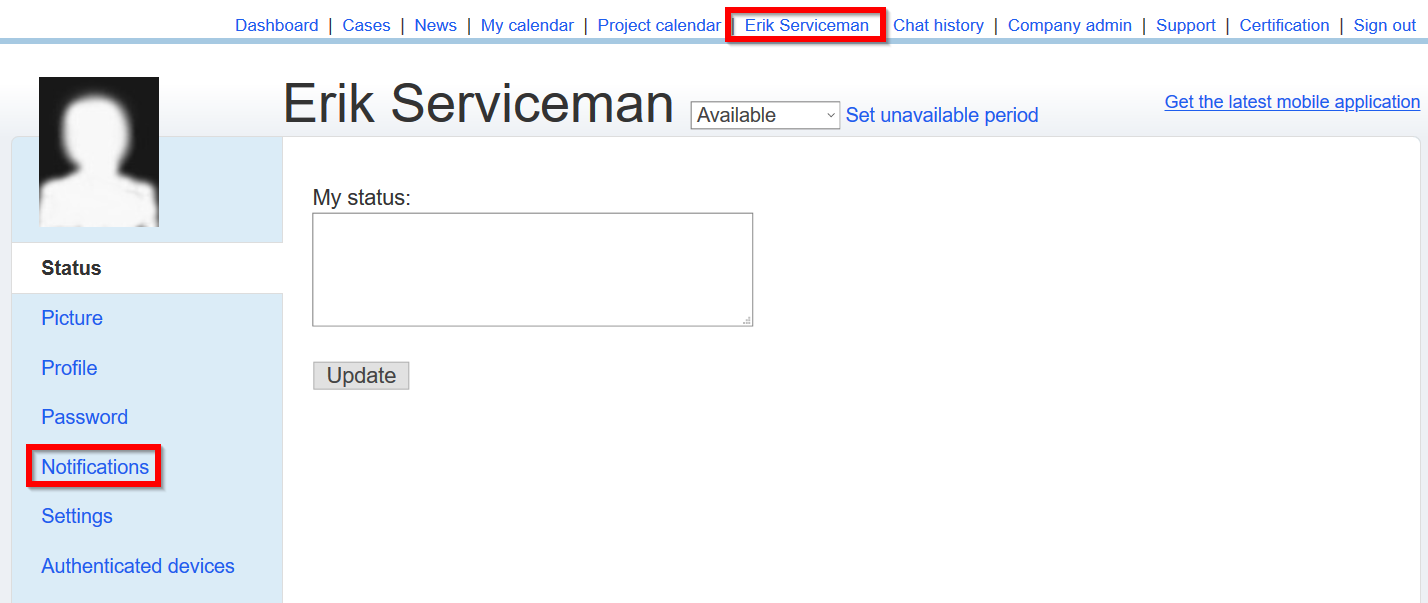
When you have clicked on Notifications, you will see all the different kinds of notifications you can decide on a personal level whether you wish to receive or not. You will find different notification settings for email notifications and for chat notifications. Each setting has a checkbox next to it, if a checkbox has been marked, you will receive a notification when the triggers for this notification have been met. If you for example have marked that you wish to receive a notification whenever you receive a new task (i.e. your user has been set as responsible for the task), then a notification will be sent to your email address when you are assigned a new task. If there are things you do not wish to receive notifications for, you just leave the boxes for these occurrences unmarked.
NOTE! Universal notification settings done on portal level (which will be described further on) will affect whether these profile settings are applicable.
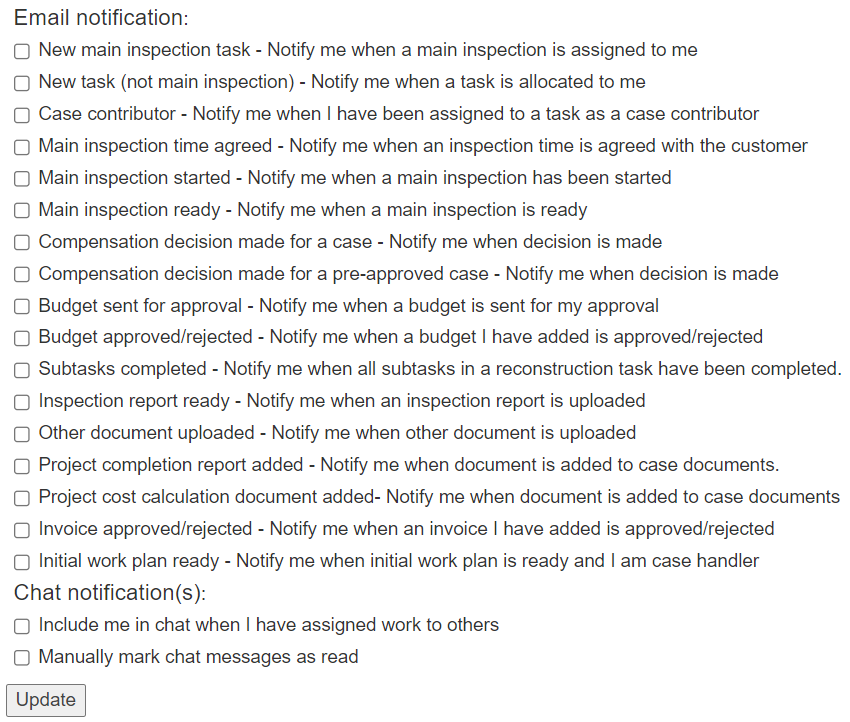
The last setting under Chat notification(s); Manually mark chat messages as read, works so that if you have this checked, then when you read a chat message, you will manually have to mark that the message is read, in order for the notification to be removed. If this setting is not checked, the chat notification will be removed once you open the chat.
Configurable Notifications on Company Level
There are a couple of notifications which are defined on company level whether they should be activated or not.
These notification settings are found under Company admin -> Company andapply to all offices in the company.
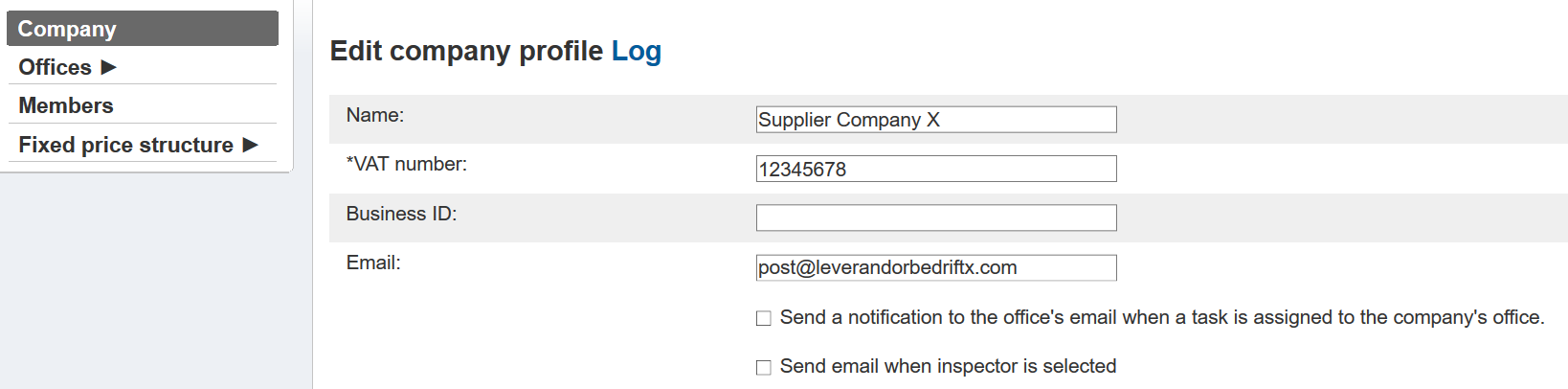
Note that for Contractor customers, the notification settings are found under Company admin -> Partners – > Edit own company.

The two notification settings you find here are:

If the former is activated, an email notification will be sent to the office email address of an office whenever this office is assigned a new task. The latter notification is sent to the office email address whenever an inspector has been assigned to an inspection task assigned to the office. As previously mentioned, these settings are universal, meaning that whether they are activated or not applies to all offices.
![]()
Universal Notifications Set on Portal Level
In addition to the notifications introduced earlier, there are also notifications set on portal level, meaning that they apply in the same way for everyone using the portal. It is from these configurations that the different notifications are activated or deactivated for the portal, as well as defining the content of the notifications and to whom the notifications should be sent. Note that these notification settings are only available to in4mo.
These notifications include emails and text messages from areas such as assignment of cases, assignment of tasks, notifications related to RFQs, price negotiation, budgets, customer page, inspections, changes in task statuses and schedules, compensation decision, notifications about temporary access or resetting passwords, notifications related to RQC and invoices, and many more.
Notifications when Unavailable and the Role of Deputies
When a user is set as unavailable, for example when the user is on holiday, the user may have a deputy defined in in4mo. While the user is unavailable, his or her deputy will receive all notifications sent to the unavailable user, both email notifications and SMS notifications, as well as chat messages. When the unavailable user is set as available again, the deputy will no longer receive his or her notifications.