You find the iCC principles document in a web portal by opening the Work plan in a case, and then by clicking the info icon (see illustration below).

You find the iCC principles document in a web portal by opening the Work plan in a case, and then by clicking the info icon (see illustration below).

In order to log in to the Task Reporter app you need a customer code. Each web portal in in4mo has got its own code. The codes for each respective portal can be found in the portal by clicking Support in the menu bar on top of the screen.
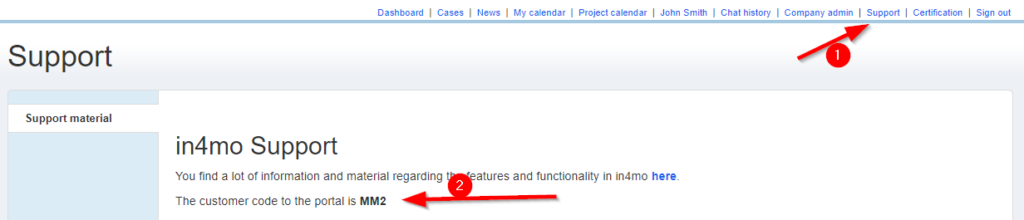
In some cases there can be a missmatch between the latest settings in the web portal and the mobile application, in4mo Task Reporter. This can result in the situation that you get a message that you must fill in all mandatory fields even if you have checked that all are filled in for the report template. Here are a few steps to check if this happens:
In some cases there can be a missmatch between the latest settings in the web portal and the mobile application, in4mo Task Reporter. This can result in the situation that you get a message that you must fill in all mandatory fields even if you have checked that all are filled in for the report template. Here are a few steps to check if this happens:
Huawei has an enforced security for sending data in background, that can cause problems when using the application.
Please go to Settings -> Protected application and add in4mo Task Reporter to the list of protected apps.
An in4mo certificate is tied to a person’s email address. If you or a colleague is going to change or has already changed your/their email address in in4mo, the in4mo support should be notified about the change so that we can move the certificate from the old address to the new one.
When a user is going to be unavailable, for example due to holiday, sick leave or work-related travelling or training, the user can be set as unavailable in in4mo. To be set as unavailable the user must have a deputy defined in the system. This deputy will receive chat and email notifications directed to the unavailable user for as long as this user is set as unavailable. A user can select their deputy under their profile (by clicking on your own name in the top menu in the portal), under ‘Profile’. It is also here in the user’s profile that the user can set themselves as unavailable. Admin users can also set users of their company as unavailable and assign a deputy.
Each user can decide what kind of email notifications they want to receive. This is done from the user’s own profile, which is accessed by clicking on the user’s own name in the menu on top of the portal, and then clicking on ‘Notifications’ on the left side in the profile. There are also a few settings related to chats here.
For more information about notifications in in4mo, please read here: Notifications in in4mo.
If you notice that report items you sent to a task have ended up in the wrong task/case, you can do the following:
When automatic member selection is in use for an office, the defined tasks will automatically be assigned to the selected user(s) when this task type is assigned to the office. Admin users can select if this function should be in use for an office, and who should be selected as the automatic user choice. It is possible to set the same user as automatic user choice for all task types, to choose different users for different tasks, or to choose that some task types are assigned automatically, and others not automatically assigned.